The Price Doctor Work Flow for Tradesmen
To use the Price Doctor system to it’s full potential, it’s important to understand the suggested work flow sequence.
To ensure that the system is as logical as possible, we built it inline with the usual standard method of pricing and quoting and managing a project:
- Step 1: When a customer contacts you, you create a new enquiry by adding their details to the system as a new enquiry under the Enquiries tab. Here you can add all of their contact details, the type of project they are looking to do etc.
- Step 2: Using the details entered in step 1, Produce a rough estimate price for a customer so that they can see how much a given building project is likely to cost them. Click on the Enquiries tab and then click on View Enquiry for your given enquiry. Next, scroll down and under the Add New header you will see a range of options including “Add Blank Quote Line”, “Create Custom Template” and “Add Calculator”. In most cases you will want to add a blank quote line. For each item that you want to add to your quote, add a new quote line and complete price details etc. The price Doctor system will then do all the price calculating for you. Once complete, click “Save Changes”
- Step 3: Once they have looked at your estimate price and confirmed they can afford it, the next stage is to produce a full quote. To do this, click on the Enquiries tab and then click View Enquiry and then click the Convert to Quote button. This will convert your estimate to a quote that you can then fine tune and send to your client
- Step 4: Once you have sent the final quote to the customer and they have confirmed they are happy to go with it, you can then convert the quote to a job. This then allows you to manage it through to completion. After clicking on the Convert to Job button you will be presented with a popup that you will need to confirm that all line items and costs have been agreed by the customer. This will then lock in the quote and all prices. When converting to a job you can either convert to a job and plan later or schedule in the work. This can also be done in the popup window
- Step 5: Once you have completed the work and dealt with any items on the snagging list and finalised completion with the customer and building control you can then close it off and mark it as completed. Closed jobs are then archived for future reference under the Closed tab
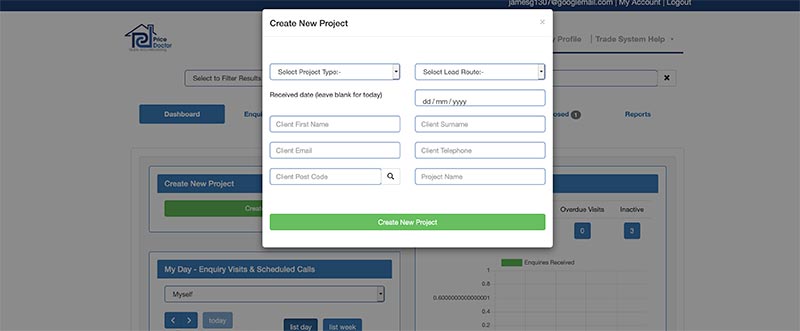
Step 1 – Create a new enquiry and add customer details to Price Doctor
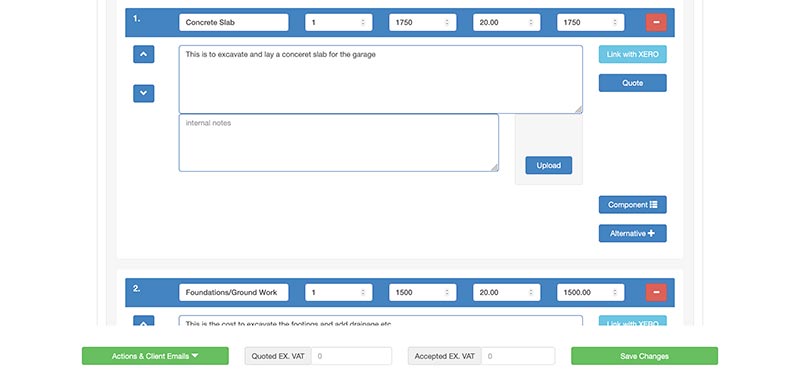
Step 2 – Create a rough estimate price
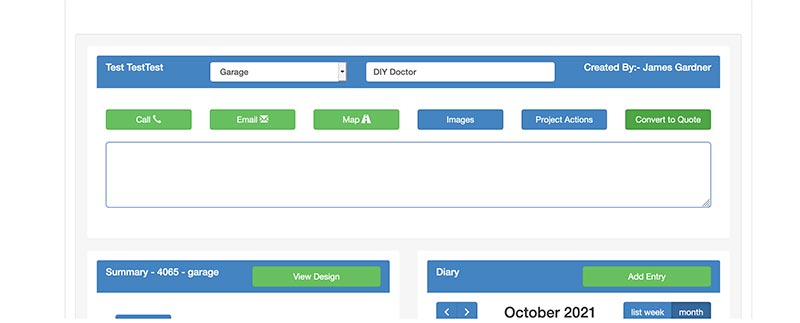
Step 3 – Convert your estimate to a quote to send to your customer

Step 4 – Convert your quote to a job
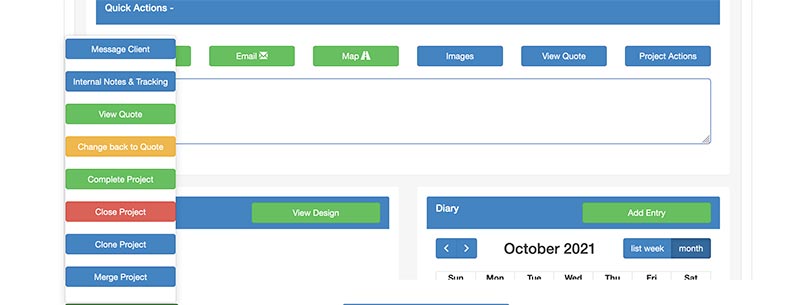
Step 5 – Close a completed job off once its completed
The above is the suggested route to take when using the Price Doctor system. Using it this way you can easily manage and keep track of all of your jobs and quickly and easily see which particular job is at what stage.
You will also be able to quickly see any estimates or quotes you have submitted that have not has a response back from the customer as yet.
It is possible to jump a particular stage e.g. if a customer makes an enquiry and you add them to the system and they quickly confirm that they want to use your services for a particular project, you can convert their initial enquiry straight into a quote, a job and even close it off if the customer confirms they are no longer interested.
Likewise you can also quickly and easily convert jobs, quotes and closed projects back into quotes if you need to adjust any pricing or change a design.



