How to manage quote template layouts as a tradesman using Price Doctor
Custom quote templates provide a method for you to add your bespoke company information to the header or footer area of any quotes that you send out to customers.
To create custom headers and footers for your quotes, work through the following steps:
- Step 1 Firstly, click on “My Profile” on the main menu at the top of any page once you have logged into the Price Doctor system
- Step 2 Once in “My Profile”, scroll down and click on the Manage Quote Templates button
- Step 3 Once you are in the Manage Quote Templates area, you will see 3 boxes. The 2nd and 3rd boxes will have the system default header and footer displayed. By default these are blank. If you plan on displaying the same information across all quotes then it’s fine to just add your information to the standard header or footer
- Step 4 To add custom information to the standard header or footer, first select the header/footer you want to edit in the “Manage Quote Templates” dropdown box and then click on Open. Once done an “Add your details here” text field will appear. Add the information you need to, to the text area and once done, click on Update Item to save the changes
- Step 5 If you also want to add custom information to your footer area, repeat the above step, but this time select “Standard Quote Footer” from the dropdown menu
- Step 6 With your new custom info added to your header and footer, you can now add this information to your quotes. to do so, simply click on “My Account” and then click on “Quotes” and then click View Quote next to the quote you want to apply the custom info to
- Step 7 Once in quote view for the quote that you want to add the custom info to, click on the Project Actions button and then click on the Setup Quote Template button. A preview of your quote will open in a new browser tab. Hear the top you should see a drop down menu that defaults to the “Standard Quote Header” and just below this you should see the information you added in the steps above for your custom header
- Step 8 When you now send your quote to your client, the custom header or footer info will also be added to the template

Click on My Profile on the main menu

Click on Manage Quote Templates

Manage Quote Templates area
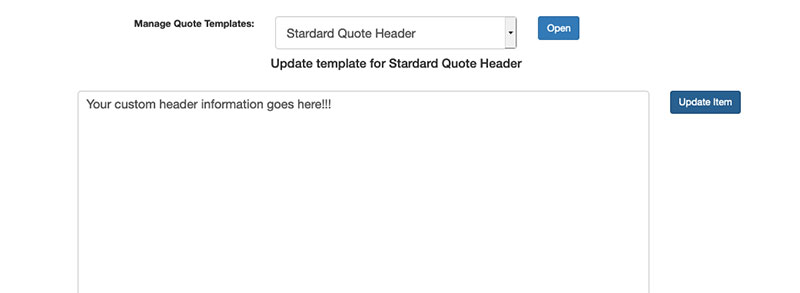
Add custom header info
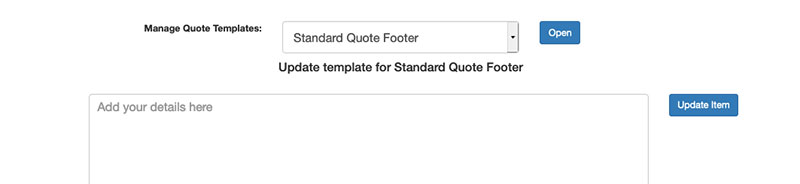
Standard Quote Footer selected from dropdown

Locate quote to add custom header and footer info to
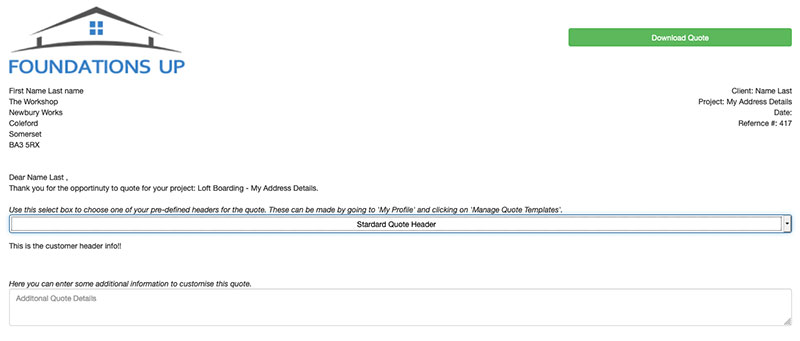
Custom header information in quote template preview
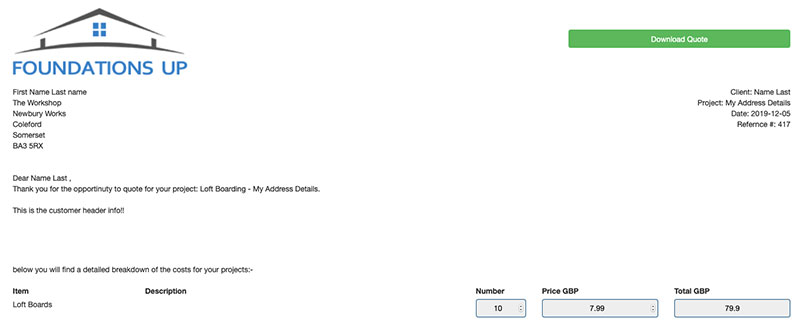
Custom header information visible in quote
In the case that you will be adding different custom headers and footers to certain quotes e.g. one header for extension quotes, one footer for driveway quotes etc then you can create a custom header or footer for each instance and add it to your quote templates as and when required.



