How to access cost and material breakdowns for home improvement projects as a homeowner
Once you have created a new project and it’s now residing under the “My Existing Designs” tab, you now have the ability to get a bit more granular with the project itself and generate a full breakdown of all the materials required for your project including their prices!
Note: This feature is only available in Home Project Manager accounts. To find out more and upgrade click here.
To do this, follow the steps below:
- Step 1 The first job is to locate your existing design. Click on the “My Existing Designs” tab and then locate project in the list. Once found, click on the View Project button
- Step 2 Once you’re in the “Overview” section you should see a green Create Breakdown button. Click on this
- Step 3 Once clicked on the page will then reload. Once reloaded, scroll down past the details section and you should then start to see the “Quote Breakdown” details. The system will break each stage of etc construction process out and provide details of exactly what’s involved, any material quantities and also a total cost for that given stage
- Step 4 If you know that you can get a given material at a cheaper price that the system is quoting then you can manually adjust both the individual price and the total price for a given stage and the total price for the project will also change accordingly. Likewise, you can also change quantities and this will be reflected under both the stage cost and total cost
- Step 5 To assist with your planning, you can also add additional notes for materials, plans, ideas etc to the “Internal notes” area, along with uploading and adding any relevant images, docs etc. To do this, click on etc “Upload” button, above the “+” button on the right hand side of your given stage
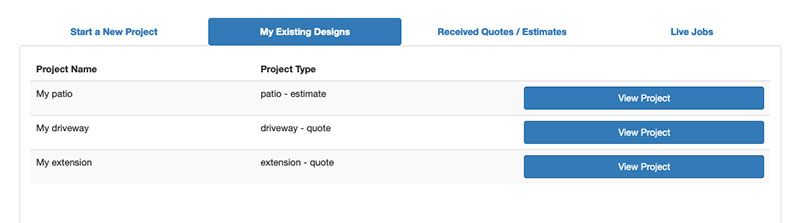
Find your project and click on the View Project button

Create a breakdown of materials and costs for your project
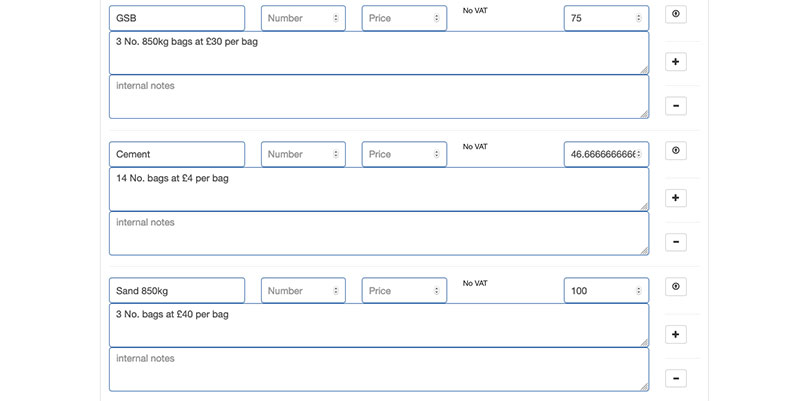
Create a breakdown of materials and costs for your project
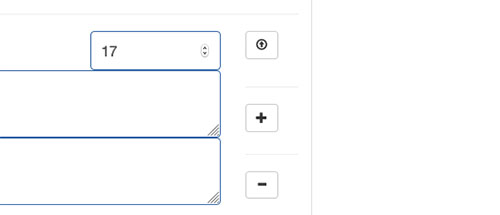
Add and upload images and documents
Once you have generated your full breakdown of prices and materials you can get started.



