How to add your company information to the Price Doctor system to add to your building work quotes
To add a professional look to the estimates and quotes you send out, it’s necessary to add all of your company information and logo in the “My Profile” area of the system.
The information you add to this section will then be used to add to all of your quotes, estimates and other forms of communication.
To do this, follow the steps below:
- Step 1 Click on My Profile on the main menu at the top of any screen once you have logged into your account
- Step 2 Once you are in the My Profile screen, click on the My Details tab. You should then see an About Us button, click on this
- Step 3 In the following screen you should then see a number of fields. Work your way down the list, populating each box with the correct information. Once done, click on the Update Contact Details button to save your info
- Step 4 Once you have saved your company information you can then move on to the other options including company logo, profile, trade associations etc. As a tradesmen, providing and completing as much information as possible is a must as this will help to provide your customers with as much information as possible about you and your company and this will ultimtely help to instill confidence in you and your brand. Once all completed, click on the Preview tab to view all of your information
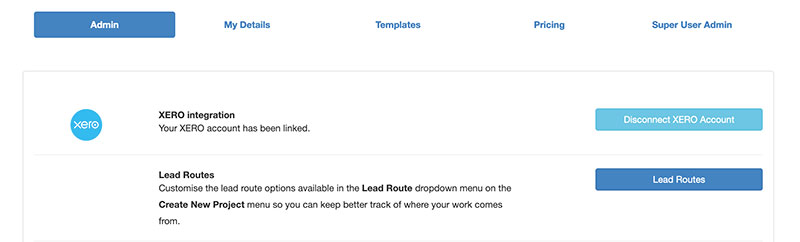
Click on My Profile on the main menu
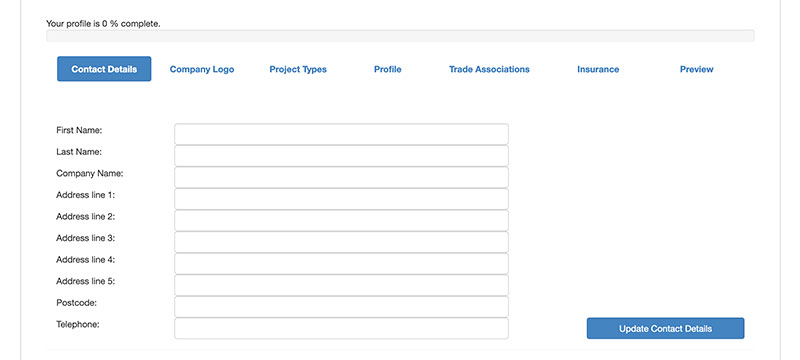
Complete all the relevant company information
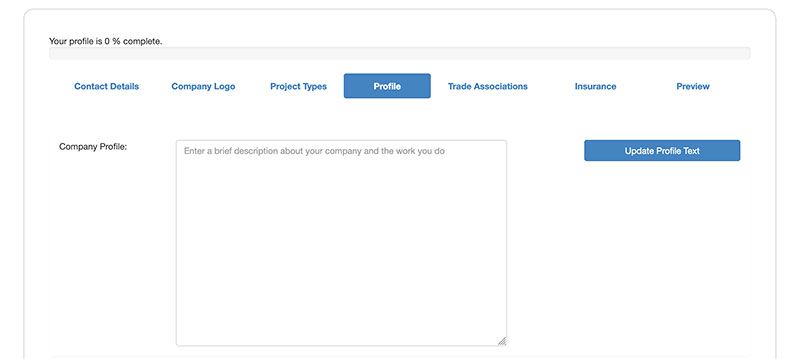
Company logo uploaded and saved



