How to create a building work quote as a Tradesman using Price Doctor
The process of creating a full blown quote is very much similar to the process of creating an estimate price.
Once you have created your initial enquiry and then taken that enquiry and created an estimate from it, you can then convert that estimate price into a full quote.
By doing so, Price Doctor will take the estimations that the system initially assumed based on the parameters you defined when creating your estimate and then break all of these costs out into stages e.g. ground works, first fix, second fix etc.
You can then manually adjust these costs, add new material or labour charges and much more, allowing you to produce an accurate and detailed quote.
To produce a quote from an estimate:
- Step 1 Click on the Enquiries tab and locate the enquiry that you want to turn into a quote. Once found, click on View Enquiry
- Step 2 From within the Enquiry Overview, next click on the Project Actions button and then click on the Convert to Quote button. Once done, a message will confirm this has been done
- Step 3 Once you have converted to a quote you will then be redirected to the Quote Overview section. If you then scroll down the screen you should then see the full Quote Breakdown. This sections lists each construction stage, it’s cost and the details of the work involved, including quantities or volumes. You can also add notes and upload images, documents or anything else relevant to the section
- Step 4 To change any pricing, simply click into the given “Value” box for the item you want to change, adjust the price and then click anywhere outside of that value and your changes will be saved
- Step 5 If you have identified any additional costs that need adding or if any existing quote lines require additional items, these can be added in the form of a “Component”. Simply click on the “Component” button and type on the component field the item that you want to add. This will auto suggest items from your price list. Once added you can click arrow icon to adjust profit, markup and vat
- Step 6 Once you have made all of your pricing changes and are happy with your quote you can then send it to your client. You will first need to build a quote template (My Profile > Templates > Quote Templates). Once done go back into your quote in the “Quoting” tab and then click on “Actions & Client Emails” and then “Quote Builder”. Next click on “Select Templates” and under Quote Template select the name of the template you just created. This will then populate the template with all the details from your quote
- Step 7 Once you built your quote template and you are happy with the contents and the quote details you can then email it directly to the customer. In the quote builder view click on “Send Quote” and in the email window that opens up complete all the required fields e.g. reply to etc and make sure the option to attach a PDF copy is checked and once you are happy click “Send Message” to send the quote to your customer
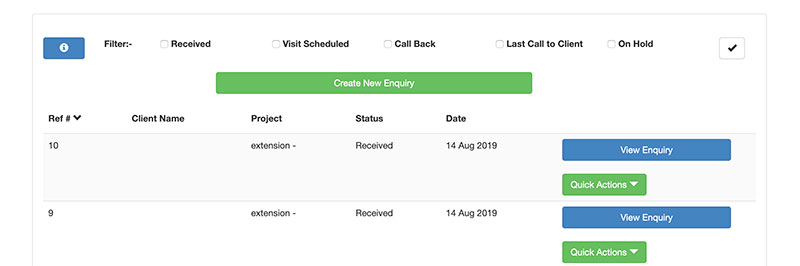
Step 1 – Click on View Enquiry from the Enquiries tab
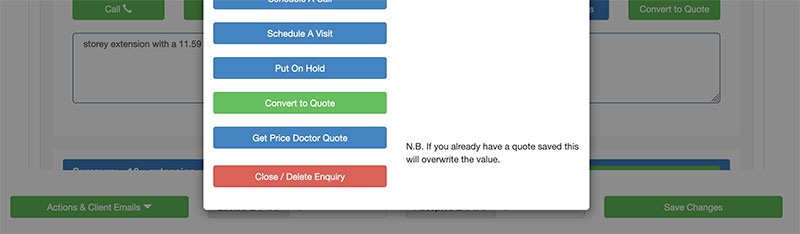
Step 2 – Click on Convert to Quote
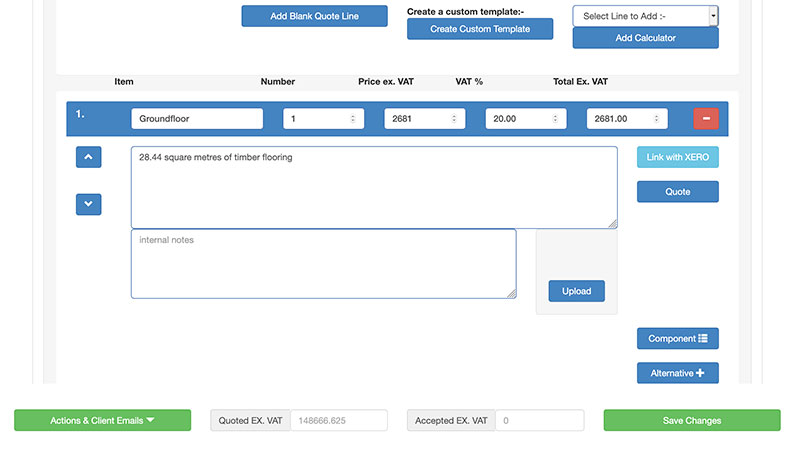
Step 3 – Full quote breakdown
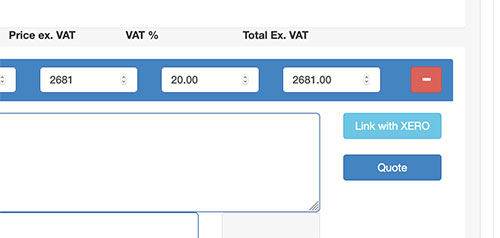
Step 4 – Click into a value box to change a price
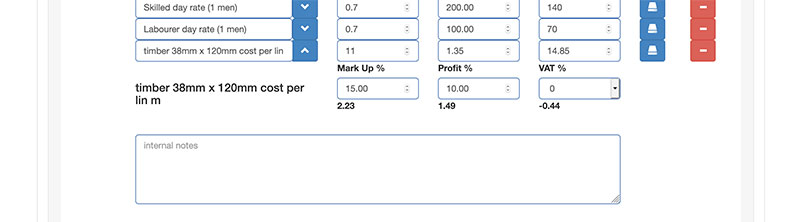
Step 5 – Add in any additional costs
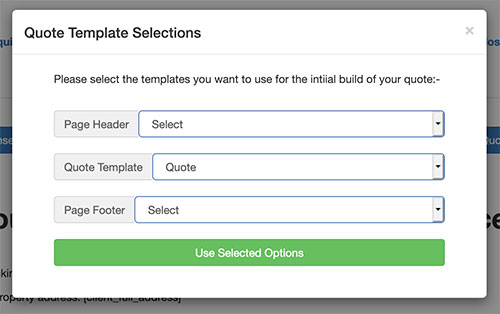
Step 6 – Building and selecting the correct quote template to use

Step 7 – Quote sent to client
Once your client has received their quote, run through all the details and confirmed that they are happy to ahead you can then mark the quote as “Quote Accepted”. To do this, click on the quoting tab and then click on View Quote for the given quote.
When you are in the “Quote Overview” click on Actions & Client Emails and then click on the Accept Quote button
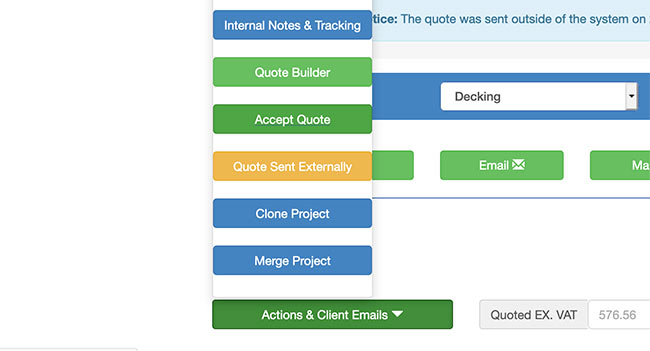
Mark the quote as accepted when the client is happy to go ahead
Once confirmed the price and quote itself will then be locked in and any adjustments will need to be firstly approved by the client before you can progress it any further.



