How to create custom projects and create your own building work quotes using Price Doctor
At present the Price Doctor system has a set selection of Project Types that you can choose from; Extension, New Build, Driveway etc. These are systems that we have built and added to Price Doctor that enable you to use all of the default pricing and options to enable you to get an estimate or quote for a given job type quickly and easily.
While we are busy building new systems to make estimating and quoting for building work a much easier job, we though it would be a good idea to add a feature where you could create your own line items and prices so that you can still use the system in the event that we don’t currently cover the project/job type you are looking to quote for
In essence, the custom project system allow you to create your own line items, add your own prices etc for any job type and then still produce a quote and sent it to your customers and use the estimating, quoting and job work flow as you would for one of our pre-built systems.
To create a custom project, work through the following steps:
- Step 1 First click on “My Profile” on the main menu at the top of the any screen and then scroll down until you see the Update Project List button and then click on it
- Step 2 When in the “Project List” view the first task is to enter the name of your new project into the box to the right of the “Add New Project Type” box. Once done, click on Create. Once done, you will then see your new project type name populated in the 2 boxes below
- Step 3 Next, click on “My Account” and then click on the Select Project Type dropdown menu and you will see your newly created project type in the list. As it’s a custom project type it has an asterisk before to mark it as such
- Step 4 To use the custom project type for a new enquiry, work through the steps to create a new enquiry found in our guide here on creating new enquiries and select your newly created project type from the “Select Project Type” dropdown
- Step 5 Once created, you will then be taken to the overview section. If you then scroll down you will see a blank line item box. You can then start adding your own line items (materials), quantities and prices to build an estimate and ultimately a quote
- Step 6 To add more line items and materials to your estimates and quotes, simply click on the Add Enquiry/Estimate/Quote Line button and this will create a blank line items fo you to populate
- Step 7 Continue to create new line items as needed until you can complete your enquiry/estimate/quote

Update Project list button
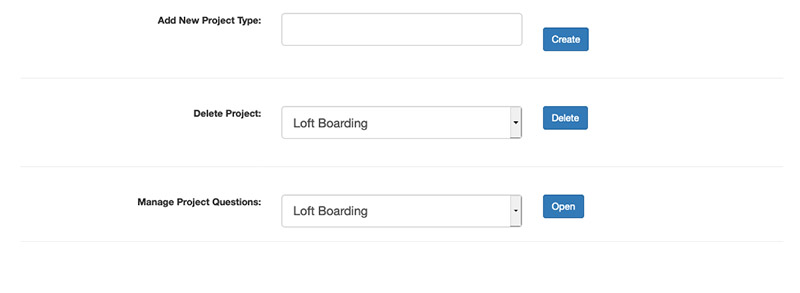
New project type added
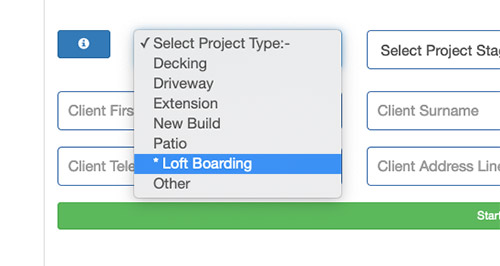
New project type added
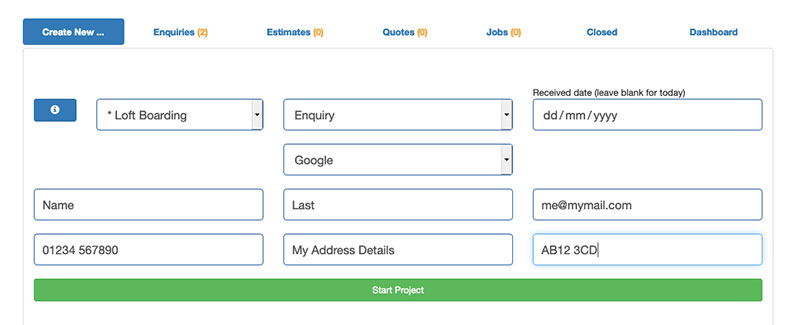
New enquiry created using custom project type
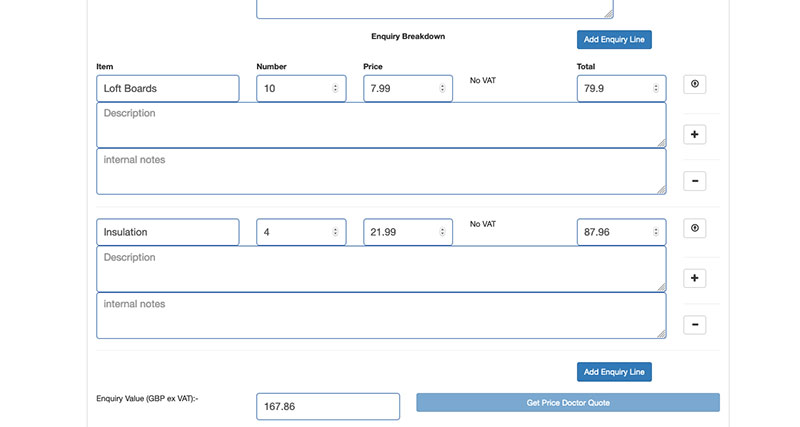
Adding a new blank line item

Creating a new blank line item



