How to create and manage your own material and labour price lists as a tradesman in Price Doctor
Price lists are an integral part of the Price Doctor system as they manage all of pricing within the system.
Out of the box, Price Doctor uses our own managed “Master Price List”. This price list contains every price that is used in the system and as this is our own list you cannot alter it.
We run periodic checks and updates to the master price list and this list is fie to use, but for more granular management you can create and manage your own price lists. To do so, follow the steps below:
- Step 1 First, click on “My Profile” and then click on the Pricing tab on the main menu at the top of any screen once you are logged into the system. In the following window click on the System Price List button
- Step 2 When in the Price List management screen you will see a list of all the major construction stage types e.g. scaffolding, RSJ’s etc.
- Step 3 To review and change any prices simply expand the section relative to teh price you want to change, e.g. if you want to update the price of a box of decking screws, expand the “Decking” section and locate the “Decking Screws 200 Box” item and change the price. Once you click away from the item it will then automatically save. A green “tick” will appear to confirm this
- Step 4 Once the price is updated then this change will be reflected across all your priced jobs
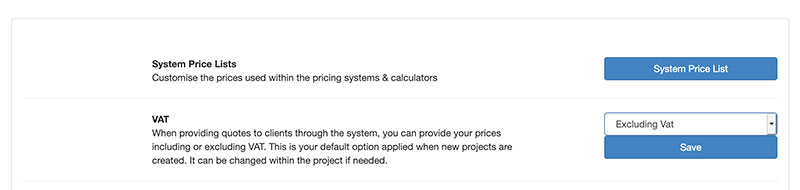
My Price Lists button for accessing price lists
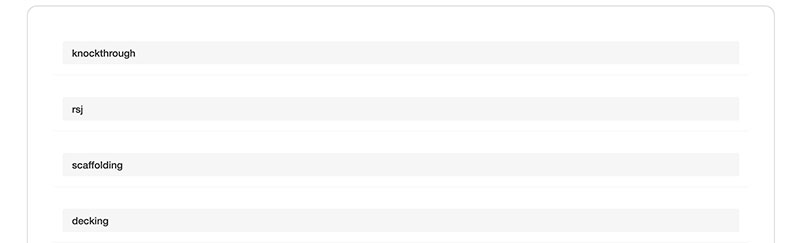
Creating a new price list
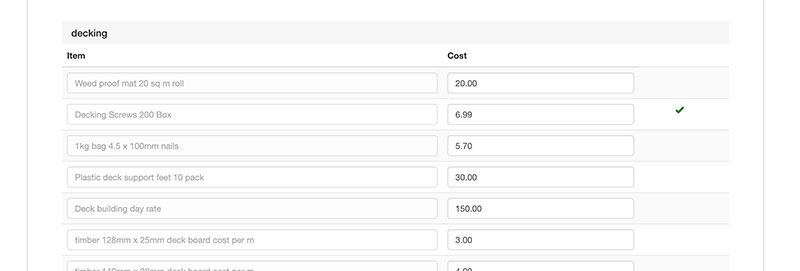
New price list ready for use
As well as the physical master price list that exists in Price Doctor there are also some other individual price lists that you need to be aware of, these are as follows:
- Step 1 Select a quote from the quoting section and then click on View Quote
- Step 2 Once you are in quote view, scroll down slightly until you can see the “Add New” section. Once here, click on the “Select Line to Add” dropdown menu and select the type of task you wish to add to the quote e.g. decking, foundations, plastering etc. and then click on “Add Calculator”
- Step 3 Once the calculator has been added, scroll down just past the final quote line in the quote and you will then see a new quote line for the item you selected from the dropdown menu
- Step 4 Once added, click on the “Calculate Price” button and once you have done this you should then see a popup window appear. Once visible, add the required information to all relevant fields and then click on “Save Price”
- Step 5 Once you have clicked save a number of new sub-quote lines will be added to the quote line, one line for each material or labour-type that is relative to the job. Each line will also include a number/volume of each item, a unit price for each item and a total cost. Each of these prices can be adjusted as required. Once adjusted click on the blue “save” button to save the changes. If for any reason you want to remove an item, simply click the red “Delete” button to remove it

Select the quote you wish to adjust

Select the quote you wish to adjust
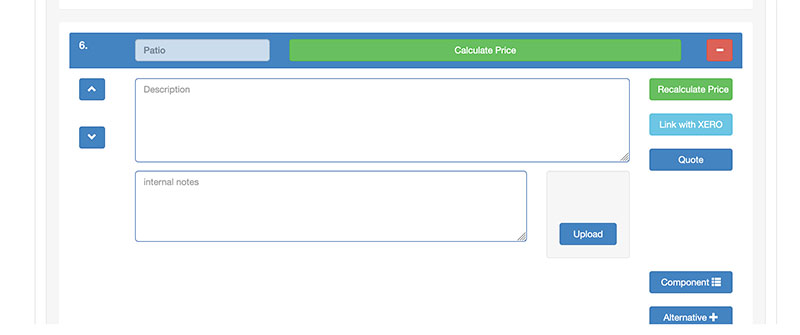
Add your desired calculator to your quote
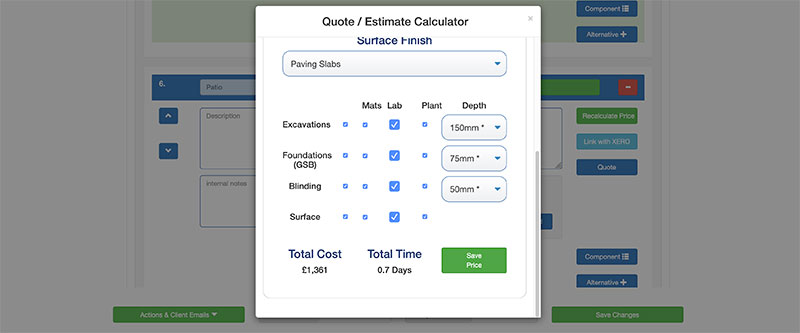
Complete all required fields
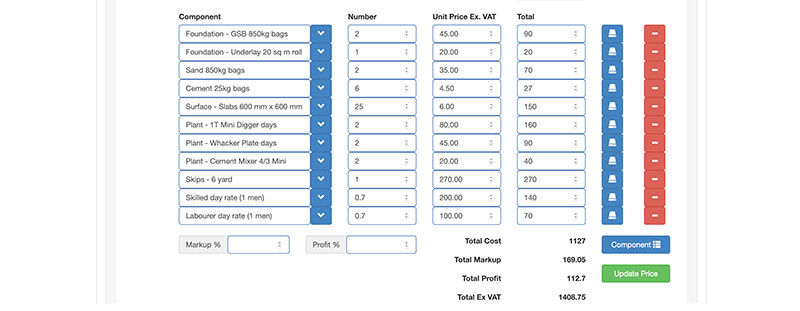
Sub-quote line items added to quote line
One point to note in terms of the calculator sub-quote line items is that their prices are specific to that individual item. If any changes are made this won’t affect the main price in the master price list.



