Learn how to convert quotes to jobs and project manage building work using Price Doctor
When your customer has confirmed they are happy with your quote and that they want to go ahead with the works, the next job is to get started. Price Doctor can also help you with this.
When you convert a quote into a job, the system will then allow you to work through each stage of the given project e.g. in the case of an extension, the system will map out each stage from the foundations and ground works all the way up to the second fix and finishing fixtures and fittings.
For each stage you can add full notes on any issues or unforeseen items etc that your customer will also be able to see so that they can follow your progress.
There is also a site diary facility that will allow you to document and plan exactly what is happening on a given day so that both you and your customer are fully aware of how the work is progressing.
You can also manage all communication with your customer via the systems own messaging platform. All messages are saved and all parties involved have full visibility of everything that’s been commented so that nothing gets left out. This minimises the chances of any disagreements that could affect the progress of the job as a whole.
To convert your quote to a job, work through the following steps
- Step 1 Click on the “Quotes” tab and then click on the View Quote button
- Step 2 In the Quote Overview area, next, click on the Convert to Job button and convert your quote into a job
- Step 3 With your job now setup, click on the View Project button to access the Job Overview area. Scroll down the page slightly until you see the line items. This is the hub of the job management system and allows you to work through a stage at a time, adding notes as the work progresses, scheduling employees or sub-contractors to do the work, adding info on any extras or unforseen items. Once done click on Save Changes
- Step 4 Once you have worked through all stages of the job and it’s completed all steps should then have been completed and marked as such
- Step 5 If at any stage you encounter an issue that needs the homeowners input or you need to ask them a question you can use the messaging facility in Price Doctor to send the client a message. Click on the Project Actions button and then click on the Message Client button
- Step 6 Once you have clicked on the “Message Client” button the messaging app will appear. Simply type your message in the message box and click on Send Message button. This will both save the message to the current message thread and also email your client to say they have a message from you that needs their attention
- Step 7 Once the client has received the email informing them of the message, they can then login to their Price Doctor account and read the message and then respond
- Step 8 Once a job has been completed and all the work has been done and the customer is happy with the result, you can then mark the job as complete. Click on the “Jobs” tab, locate your chosen job from the jobs list and then click on the View Project button. Once the job has loaded, click on the Project Actions button and then click on the Complete Project button

Click on View Quotes
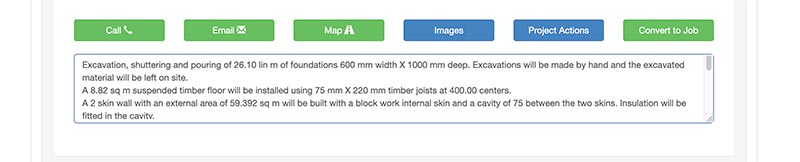
Quote converted into a job
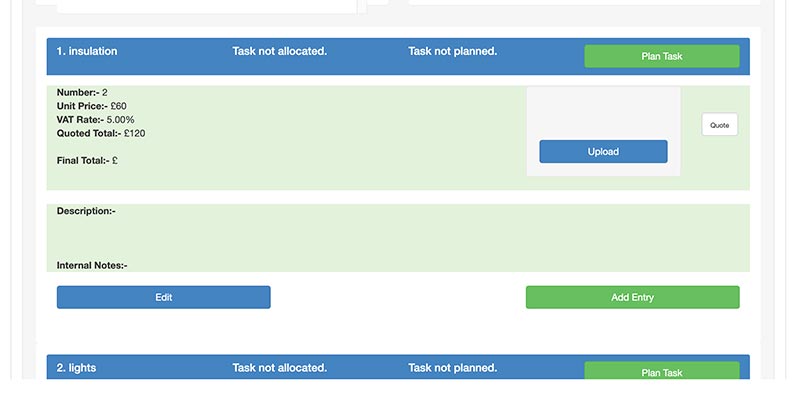
Foundations job management stage
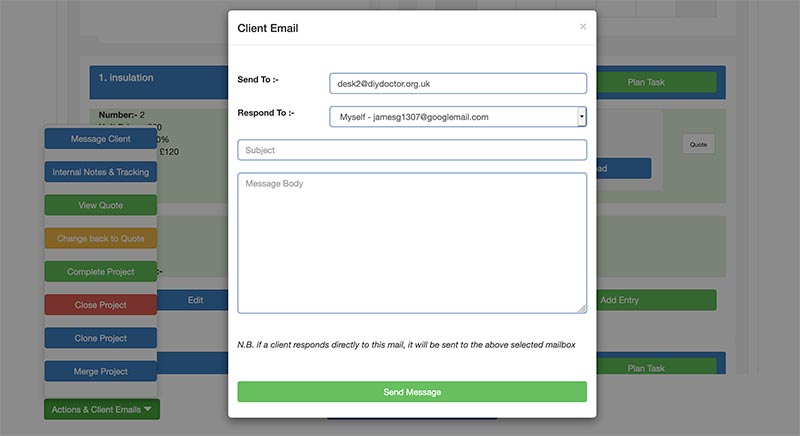
Click on the Message Client button
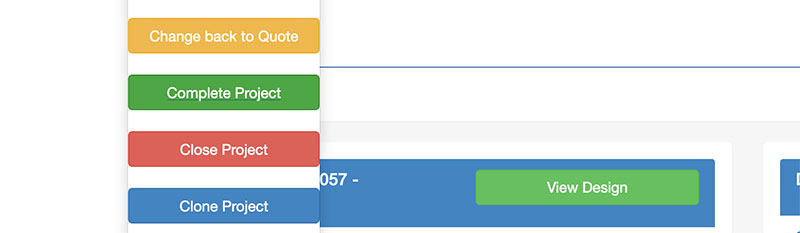
Mark the finished project as complete
To ensure that all communication between yourself and your client is kept transparent, all messages can be seen by both parties and are saved for the duration of the job.
Once a job is closed off, all messages are also saved along with the rest of the job details in case they need to be referred to at a later date.



